Partner Platform Connection
Integrate Apple Search Ads
With our Apple Search Ads integration you can:
- Continue to follow your campaign's install base for months to understand the long-tail revenue generated from subscriptions, even without an app open.
- Filter and segment DataSenses charts by Apple Search Ads campaigns or ad groups.
Collecting Apple Search Ads data is a two part process: first, you must collect the user's attribution token and send it to DataSenses, then DataSenses will request attribution data from Apple directly within a 24 hour period.
Once attribution data is collected from Apple, it will be available via DataSenses system and other integrations.
Configure Integration
- Navigate to your project in the DataSenses dashboard and choose 'Apple Search Ads' from the Partner Marketplace menu.
- Click on Add Apple Search Ads integration to add the integration.
- Go to Account Settings > API in your Search Ads dashboard, and paste your public key in the Client Credentials section in settings of your API User.
📘 APPLE SEARCH ADS API USER
DataSenses uses the Campaign Management API to access the campaign data from Apple Search Ads. This API requires access through a separate Apple ID that with one of the following roles: API Account Manager, API Account Read Only, or Limited Access API Read & Write or API Read Only.
More info about creating these users can be found here
Please make sure you do not use an incognito window when creating a new Apple ID for the API user as we have seen it cause difficulties for other developers.
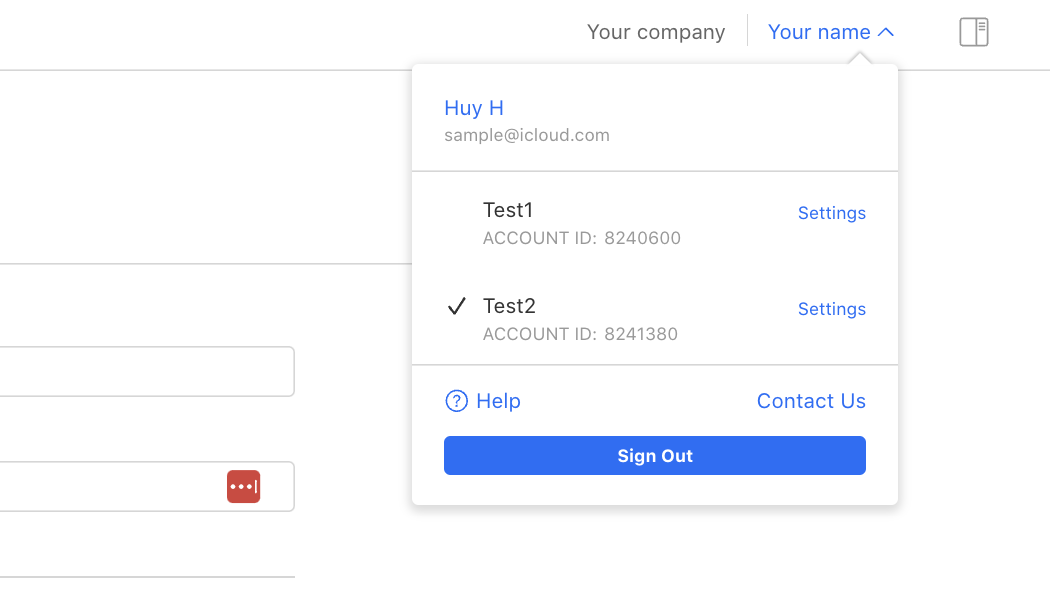
- Get your organization id
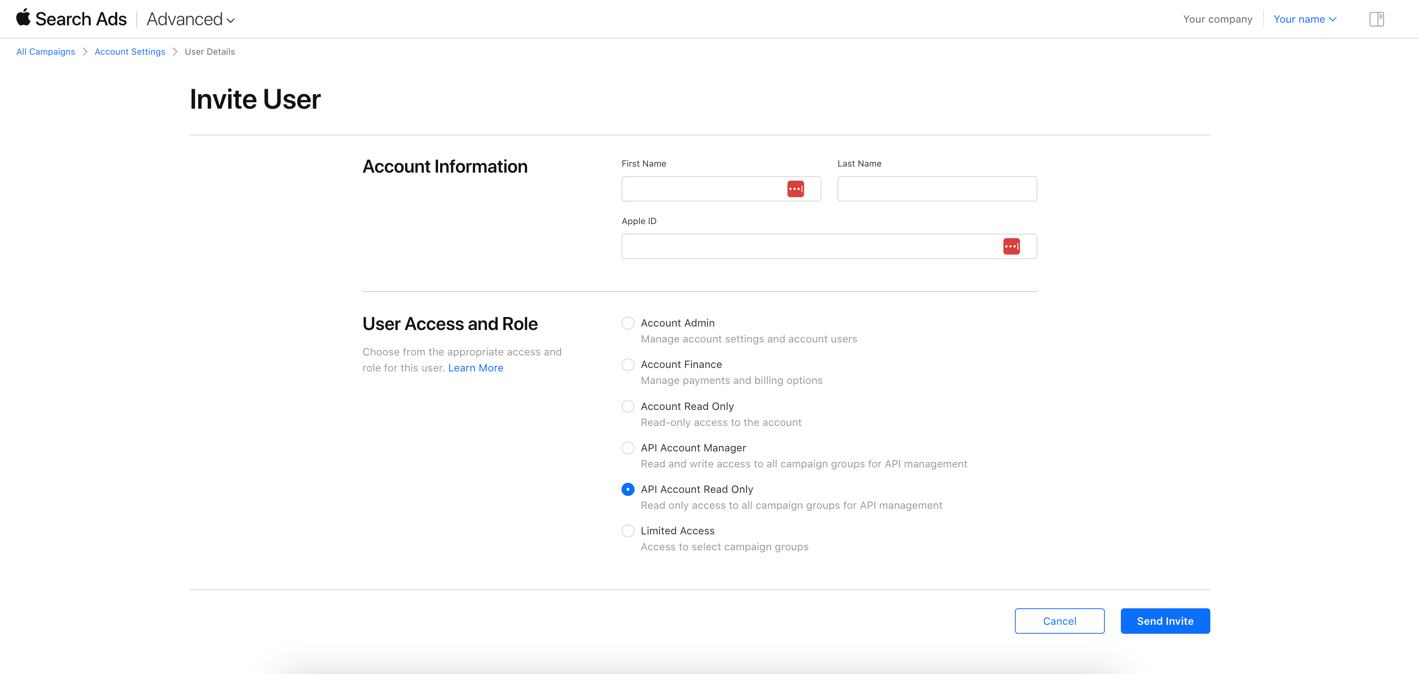
- Invite a user with one of the following roles: API Account Manager, API Account Read Only, or Limited Access API Read & Write or API Read Only.
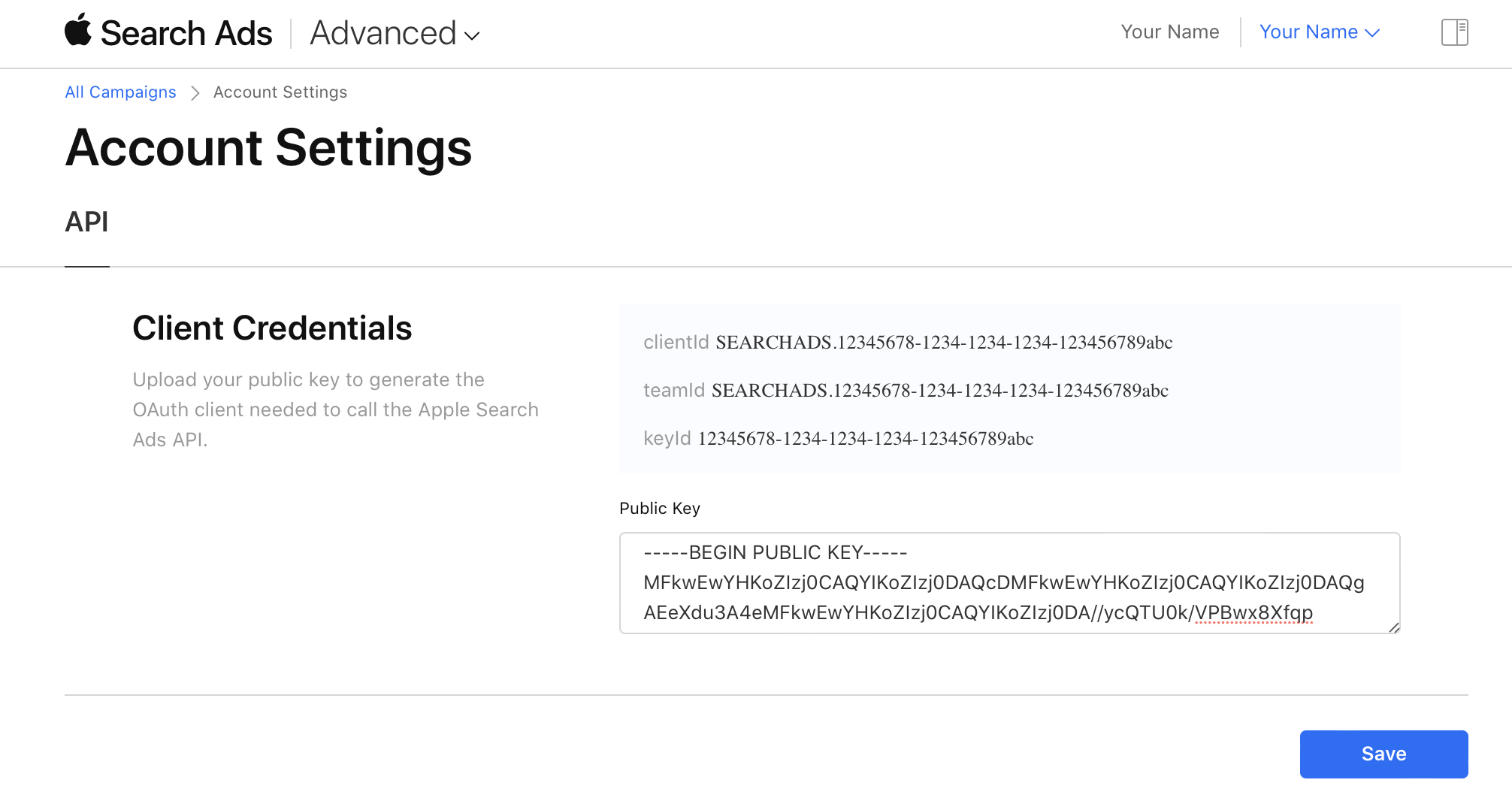
Invitee add public key copied on DataSenses Dashboard to the Apple Search Ads
Then, copy the provided orgId, clientId, teamId and keyId from the Search Ads page to your DataSenses Dashboard.
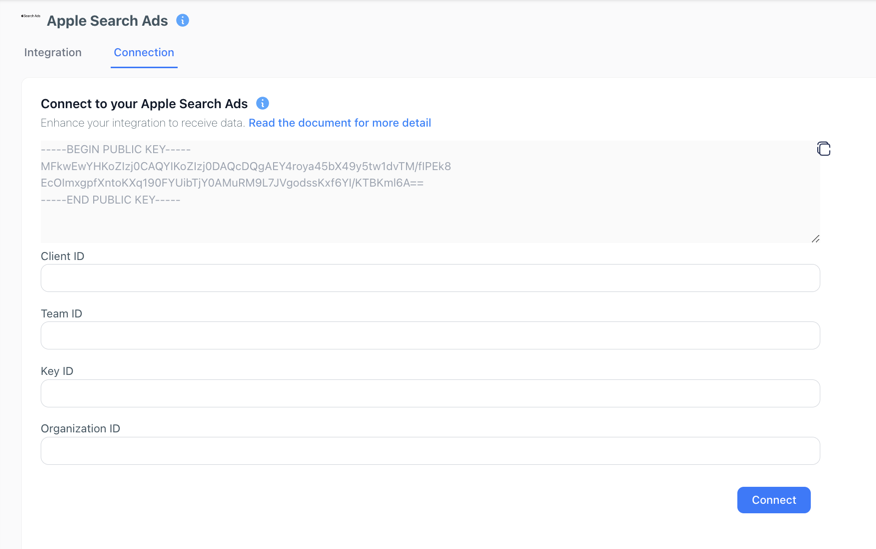
- Click the 'Connect' button in the top right corner.
⚠️ SAVING YOUR PUBLIC KEY MAY REQUIRE SAFARI
Apple Search Ads may reject the public key with an 'invalid' error message if you're using a browser other than Safari. If you get this error, try switching to Safari to save the key.
📘 If you're having trouble finding the screen where you can add upload your public key to Client Credentials, ensure that you're logged in as the client Apple ID, and not your primary Apple ID.