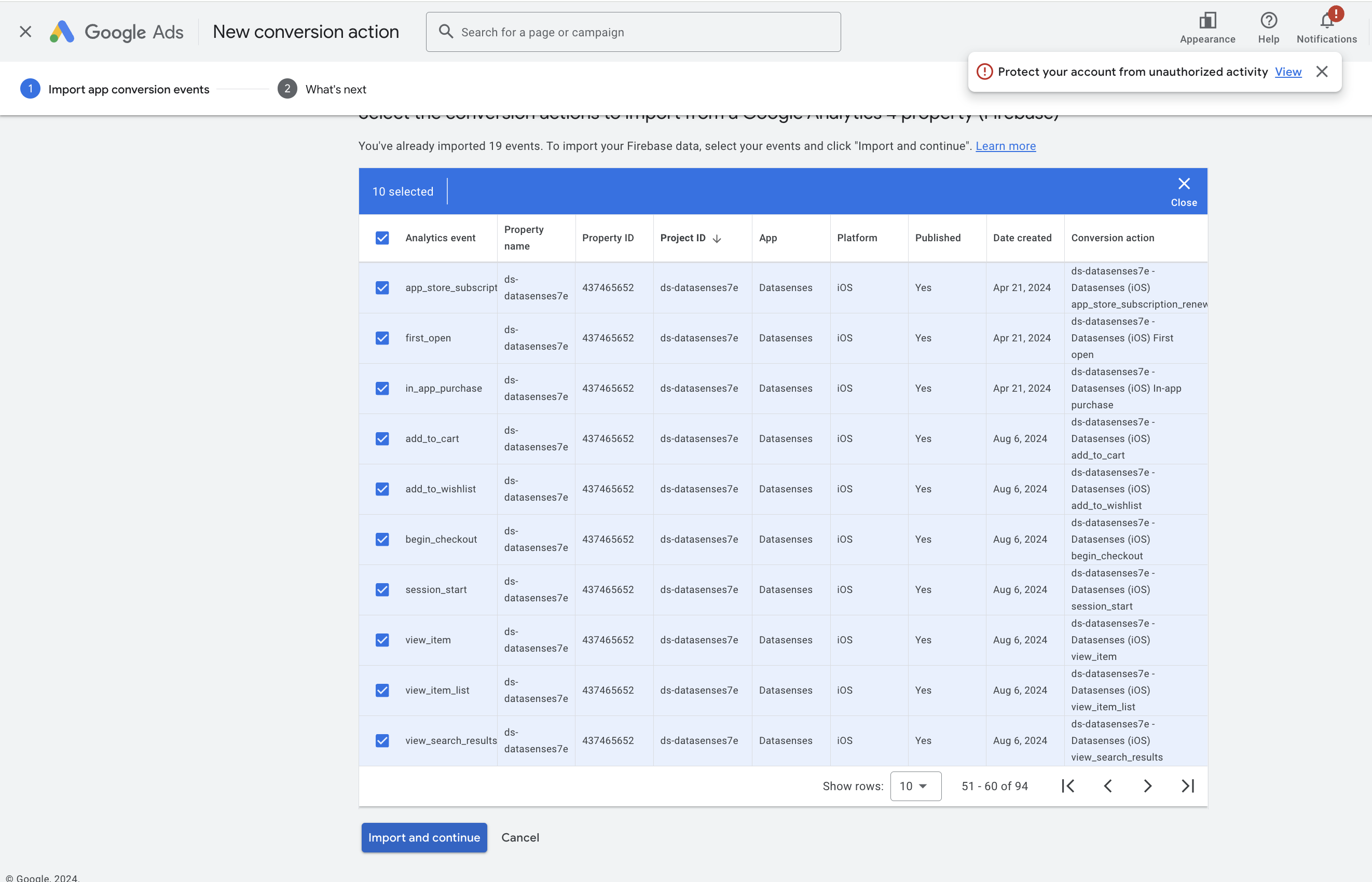Partner Platform Connection
Google Ads
Overview
This section guides you through the process of integrating Google Ads with DataSenses.
Connect your Google Ads account with DataSenses
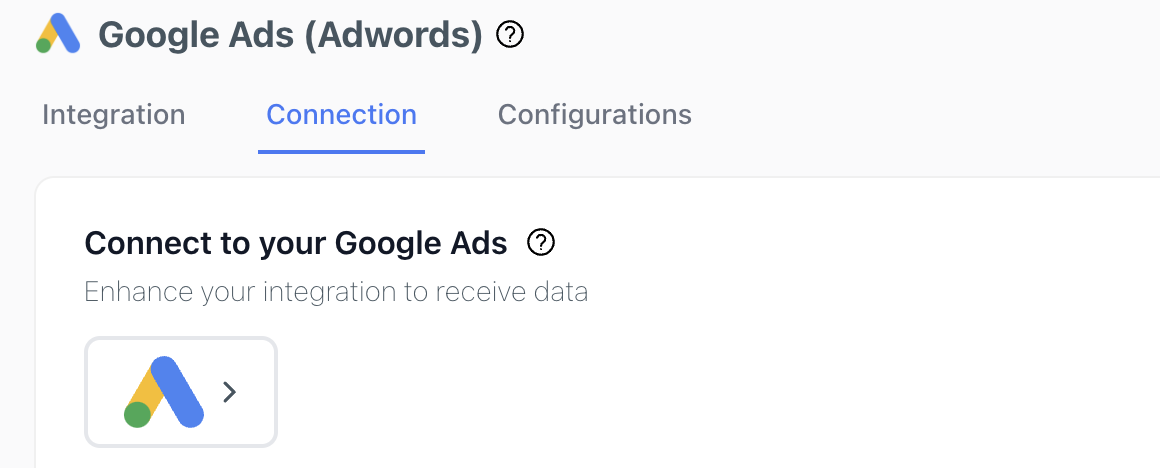
- Click here to go to Google Ads connections tab.
- Click on the Google Ads logo to connect your Google Ads account with DataSenses.
Cost data from Google Ads will be automatically synced into DataSenses daily. You can then use this data to analyze your marketing performance and optimize your campaigns.
Google Ads Integration

- Click here to go to Google Ads integration tab.
- Select App that you want to integrate with Google Ads.
- Input email address of the Google Ads account that you want Datasenses to sync data events for retargeting next campaigns.
- Choose Install click-through lookback window.
- Settings In-app event postbacks.
Connect Google Ads Account with DataSenses Google Analytics Project
- On Google Ads Console, click on the Tools -> Data Manager ->
Manage & linkin the Google Analytics section.

- Click on the Link button of the project started with
ds-in the Google Analytics (GA4) & Firebase properties available to link part.

- Click on the Link button.
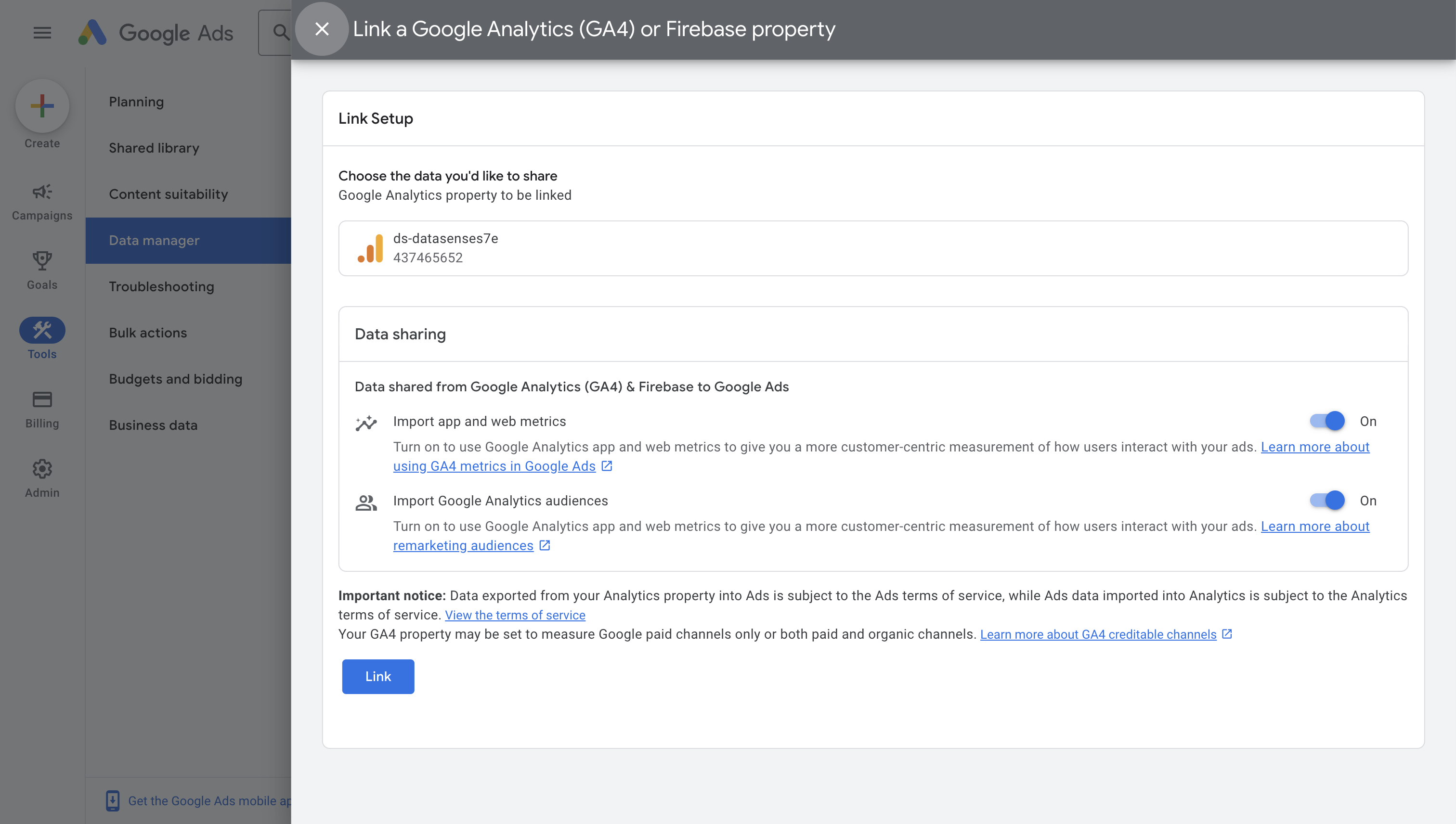
- On Google Ads console, click on Create -> Conversion Action -> Import -> Google Analytics 4 Properties and select the events you want to import.